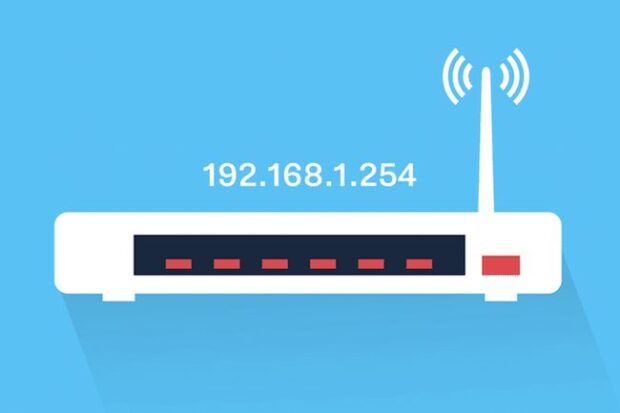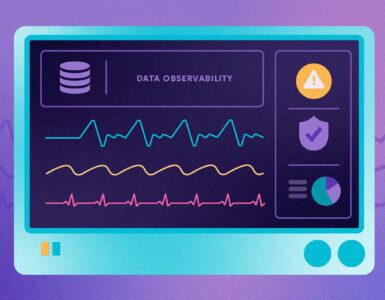Unfamiliar with the process of router login using default IP? We have got you covered! Here we are going to explain how to log in to a WiFi router using the 192.168.1.254 IP address.
Routers are one of the best WiFi devices when it comes to enjoying the internet in all areas of your home. By having a router setup, you can stream videos, surf the web, and play online games right from the comfort of your couch on any of your devices. But, at times, users are finding it difficult to log in to their WiFi routers. If you are also struggling with the same problem and need help, then this how-to guide is what you need to check. Here, we have enlisted all the steps to get success with the router login process.
Router Login Steps Using 192.168.1.254
192.168.1.254 is the default IP address that allows users to set up and log in to their router in a hassle-free manner. Here’s how to use the IP address for logging into your WiFi router and tweak its settings.
-
Make sure your router is plugged into a working power outlet and is turned on before you start executing the login process.
-
Also, ensure if the WiFi router is connected to your home modem with the help of an Ethernet cable or not.
-
Now, access a web browser on your computer.
Quick Tip: You are suggested to use an up-to-date web browser to avoid any router login issues.
-
As soon as the home screen of the browser reveals on your system, type the default IP 192.168.1.254 into its address bar.
-
Press the Enter key to access the router login screen.
-
You will then be asked to fill in your username and password.
-
If you have never changed your router login credentials to date then consider logging in to your WiFi router using the default login details.
-
Now, select the Log In option and you’re all done with the router login process.
Note: At times, 192.168.1.254 IP address not helps users to get success with their router login. If you are also experiencing the same, you are suggested to use 10.0.0.1 as an alternate. Perhaps, the router brand you are having is not supporting you to do router login using the 192.168.1.254 IP address.
This is all about how to log in to a WiFi router using the 192.168.1.254 IP address. After completing the process, however run a ping test on your device to check the internet speed you are getting. To run the ping test, follow the steps given below.
How to Run a Ping Test on Your Windows PC
Ping test helps in checking the quality and speed of internet connection. Here’s how to run a ping test.
-
Access the Windows search in the bottom-left corner of your system’s screen.
-
Type CMS into it.
-
This will reveal a Command Prompt window on your screen.
-
The window will have a black background and the text written on it will be in white.
-
Type Ping 192.168.1.1.
-
At last, press the Enter key on your keyboard and let the ping test results reveal.
-
Now, read the ping test results and check if you are getting an apt internet speed or not.
This is all about doing a Ping test on your Windows PC.
Now, as you know how to log in to your router and check its performance with the help of a ping test, it’s time to tweak various settings of your router.
Yes, you read it right!
After logging in to your router in a successful manner you can make various changes to the settings of your WiFi as per your needs. As in, you can create a guest network for people visiting your home so as to avoid sharing the admin details of your WiFi with each and every person.
Also, it becomes possible for you to change the password of your router, update its firmware, check the status of devices connected to your network, change the WiFi channel of your router, and a lot more.
Isn’t it interesting? So, why waiting? Start making the most of your device by making changes to certain settings of your device the way you want. We wish you have a happy wappy WiFi experience.